How to Import Multiple VCF contacts into iCloud
One of my users recently came to me with an interesting problem this week. She had left her old job but had left all her contacts on her work account. Once the account was deleted, all the addresses were wiped out as well. By sheer luck, her iPad had a copy of the contacts since she never connected it to a new network which prevented any type of sync. We managed to export the contacts off the iPad to VCF cards but were now left with the tedious task of importing them all into iCloud for her to use on her phone. I tried dragging and dropping all the VCF cards into the browser but iCloud displayed 300+ errors saying the card could not be imported, without specifying which ones were a problem. The import would error out after clicking OK at around 300 times and not actually import a single one.
I remembered that the format of the cards is simple text and you can easily merge the files into one big file to import.
- Copy the VCF cards to a folder like c:\temp\vcf.
- Right mouse click on c:\temp\vcf while holding shift and you’ll see an option that says “Open with Command Prompt”
- You can also open command prompt by clicking Start -> Run, or windows button + r and type cmd to launch it.
- Enter the command copy /a *.vcf merge.vcf in the command prompt.
This will merge all cards into a single VCF file. Now return to iCloud Contacts, click on the gears icon on the bottom left, and click “Import Contact” and choose the generated VCF card. iCloud will now display a progress bar of the import and any errors. In a strange coincidence, importing the contacts this way only prompted me with three or so errors. I’m not exactly sure why the error count was reduced doing it this way. (There were over 1500 contacts to import and I wasn’t about to sift through them to see what was different since it was for personal contacts.)


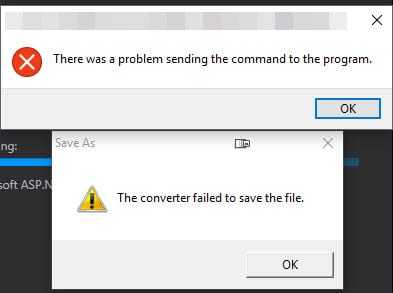
I believe the error is caused by some vCard format. Usually iCloud will support vCard 3.0 contacts, but some phones only produce vCard 2.1 and below. Therefore you need to identify that specific vCard and convert it to 3.0.
Thanks for the comment as I never considered it and that’s probably very likely what happened. I just wasn’t willing to go through 300 contacts to try and fix them, especially as the merge solved the issue completely. 🙂
You are my new hero. I also had to open my contacts in a word pad file and find and replace VERSION:2.1 with VERSION:3.0 and then it imported the rest of my contacts. But I had no idea how to do that command prompt merge.
Josh, glad it helped!
This worked for me too, along with Josh’s comment. I’ve never done anything with Command Prompt in my life, so I appreciate the guidance! Thanks so much for the article and this comment!
Glad it helped you, Jeff! Feedback like this keeps me posting tips and tricks. Thanks for taking the time to comment!
Tried the trick and still had issues. Then I noticed I can’t even import a single vcard. So I emailed the merged file I had created using your technique to the iPhone and then it worked!
Thanks a lot! Saved me 20$ on a single time used software.
Glad it saved you the money and worked for you, Amin!
I have a follow up question. I have a situation with about 650 contacts, which in my business I share with many of my colleagues. We do an update of these (some move, so new physical address, some new phone numbers – you can imagine with that many contacts) every year. One of my colleagues uses iCloud for his contacts. I can easily help him import the contacts to his iCloud account (I don’t use iCloud myself, sorry….). What I want to know is….
When we do our update, it seems the easy way to get all the changes done is like this:
1 – Delete the entire prior list
2 – Now, import the entire new list in one move
What I don’t know is, in iCloud, is there a way to easily find the prior list of contacts from among his other contacts? Without searching through them all in order to delete them.
Thanks
Hi Rich!
Sorry for the delay in responding. I didn’t get notified you posted a comment for some reason. I don’t think that you can do this directly in iCloud through an automated way. Off the top of my head, the easiest way would be to export the contacts and convert to a CSV format and then do a compare against your master list using excel or a script. I’ve never run into the problem you’re facing so it’s kind of hard to write a script to help you out since I don’t have my business contacts merged with my personal contacts in iCloud. 🙁
Thanks very much Greg – I had the exact same circumstance (but it was due to an employee trying to wipe all the contacts) and with 996 contacts I was not looking forward to the job. But your trick worked a treat and the client is now very happy with all the contacts back on a newly setup iphone. Thank you very very much. Rob_in_Dublin
Glad it helped, Rob!
Hey. Tried the trick.. Thought it was going to work, however it only sent 24 of the 500 some contacts I have. I have been fighting this like crazy trying to get my contacts back. I tried opening the ‘merge’ VCF on icloud (only 24 sent), gmail (nothing imported), and outlook (says file is being used, I don’t have permission, or it is not a valid type).
Any suggestions. It is driving me nuts for it to almost work.
Hey Sven,
Have you tried opening the merged VCF in notepad? I bet there’s a contact that’s really malformed that needs to be deleted. I’d check #25 if it’s failing at 24 on iCloud. For Outlook, you can’t import the merged VCF directly unfortunately. It only supports one at a time. You’d have to convert the VCF file to a CSV file and import that. I haven’t tested this web app, but it’s built to convert VCF to CSV’s for Thunderbird and should work for Outlook too: http://labs.brotherli.ch/vcfconvert/.
Let me know if that works for you or not.
I couldn’t get any of the above to work, but if you have a Mac you can bulk drag multiple VCF files into the Contacts app on the Mac and set that to sync with iCloud. That worked well for me.
Hey Matt, the fix above was specifically for Windows but thanks for sharing a fix for the Mac!