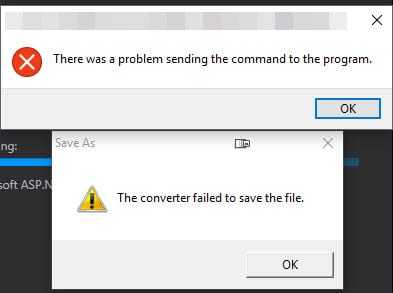How to Delete a Row in Excel Using the Elgato Stream Deck
Recently I was working on a massive Excel Spreadsheet and needed to manually review each entry and clean up rows that were no longer needed. The Elgato Stream Deck came in handy for a quick shortcut so I thought I'd share it in case anyone else can use it.
I took this opportunity to practice creating the first of what I hope are many training videos. This took me around 30 minutes to do from start to finish as I had to learn the video editing software including how to record, how to split and edit, and how to add text overlays. Hopefully the next videos will be faster but it was a fun exercise and I hope someone else finds it useful.
How to Fix ‘Converter Failed to Save File’ with Excel 2016
I recently upgraded to Office 2016 on my Windows 10 desktop and was getting the error "Converter failed to save file" when double clicking on the file along with an "There was a problem sending the command to the program error" every time. I finally had enough with the annoyance to troubleshoot it and figured out a solve. If you have the same issue, here's how to fix it:
Round Up to Whole Numbers in Excel (10s, 100s, 1000s, etc)
After years of using Excel, I realized today I have never had to round up to the nearest whole number before - until today that is. I was organizing my finances and realized that I wanted to round some of the amounts up to the nearest 10. So to round to the nearest decimal place in Excel, the formula is: =ROUNDUP([Range],[Position]) Count the number of places after the 0 to round to and set [Position] to that value So if you had 1234.25 in Cell A1 and wanted to round up to the nearest cent, =ROUNDUP(A1, 1) would produce 1234.30.